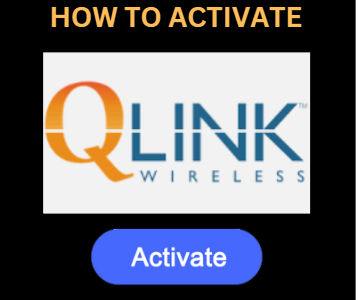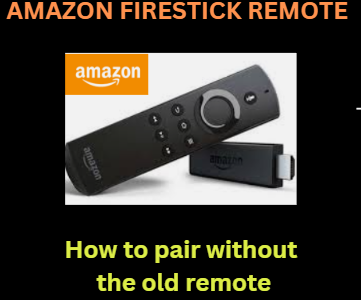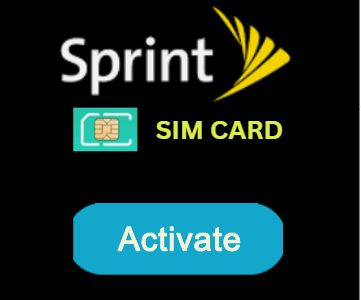www.mxqpro.com – How to factory reset MXQ Pro 4K Android TV Box
MXQ Pro is an affordable Android TV box that features a Quad-Core ARM Mali GPU and Amlogic S805 CPU to stream movies and television shows in 4k or full HD. You can do anything you do on an Android smartphone or tablet with this streaming device, which can convert a regular TV into an Android TV. The Google Play Store allows you to perform a lot of things, including downloading apps and streaming YouTube videos.
Despite having all these advantages, MXQ Pro can still cause problems for you. The most frequent problems could include freezing, being unable to start, performance glitches, etc. There are a variety of factors that could be at play when this occurs, but one of them may be a corrupted system cache or data files located on the storage or SD card of your device. You might need to reboot the MXQ Pro Android box to fix any such difficulties.
HOW TO FACTORY RESET MXQ PRO 4K ANDROID TV BOX
- MXQ Pro streaming devices, including Android mobile phones and tablets, can run into problems. At that point, your MXQ Pro 4K Android TV Box may need to be reset to fix the problems and restore proper operation. It will eliminate any user accounts you may have added and restore all settings to their factory defaults. Your MXQ Pro 4K Android TV Box may be factory reset quickly and efficiently. All of the aforementioned problems can only be resolved in this manner. This step-by-step tutorial will show you how to quickly factory reset your MXQ Pro 4K Android box.
Before proceeding, confirm the following:
- You have taken the essential safety precautions by unplugging your TV box from the network, power supply, and all other cords connected to it before beginning the reset process.
- Before doing any reset processes on the MXQ Pro Android box, make sure it has been off for at least five minutes.
You may easily factory reset the MXQ Pro 4K Android TV Box by following the instructions in the following guide
Method 1: Factory reset the MXQ Pro using the in-built settings
- Android-based MXQ Pro features reset options built-in. Make a backup of all the data on your MXQ Pro before you reset it.
- Select the Settings option on your MXQ Pro 4K Android TV Box after connecting it to your television.
- From the Preferences section, select More Settings.
- Select Backup and Reset under the Personal tab.
- Choose Factory data to reset on the next page.
- Choose Reset, but then just ERASE EVERYTHING, to reset your MXQ Pro Android TV Box.
Method 2: Hard reset MXQ Pro using the Reset button
- You can employ this technique if your streaming device is frozen, hung, or stuck on the logo. You should conduct a hard reset if your smartphone is acting slowly and you can’t access the settings menu.
- Remove the power supply from your MXQ Pro gadget.
- With a little stick, press and hold the given button within the AV slot (backside of the device).
- Now connect the power source.
- Give a few seconds to pass. When you see a logo on your TV screen, let go of the reset button.
- With the aid of your remote, select the Wipe data/factory reset option.
- Select Yes to indicate that you want to delete all user data.
- Give the reset procedure time to complete. When done, click Reboot system immediately.
Note: These are the two methods you can use to reset the firmware on your MXQ Pro. If your MXQ Pro’s factory reset button isn’t functioning, think about downloading recovery software so you can restart the device.
Conclusion: A factory reset of your MXQ Pro Android TV box is one of the best solutions to fix frequent problems that could arise. You’ve been shown in simple steps how to perform a factory reset on the MXQ Pro 4K Android TV Box in this article. You may now totally remove the bugs and issues on your MXQ Pro Android TV box by simply adhering to the methods and processes we have discussed above.