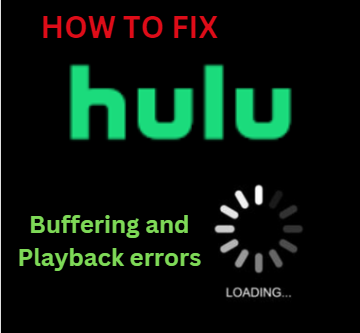www.hulu.com – How to fix Hulu app buffering and playback errors
Although Hulu is a widely used internet streaming service, some users are dissatisfied with it because of a problem that occurs while they are streaming. Due to the inconvenience that the error is causing some of them, they are upset and frustrated.
Well, if you’re one of the thousands of users that depend on Hulu for their daily amusement, but you’re encountering a problem. Be at ease; this article will assist you in resolving the problem immediately. Check out this tutorial to learn how to resolve Hulu’s buffering and playback issues so you can resume streaming uninterrupted.
HOW TO FIX HULU APP BUFFERING AND PLAYBACK ERRORS
- Numerous factors contribute significantly to this problem, but on the plus side, there are numerous potential fixes. Simply continue reading below the solutions offered and carry out the instructions.
Solution #1: Check your internet connection
- Close the Hulu app and then restart it.
- Make sure to restart your device as well.
- For proper internet connection coverage, try rebooting your router.
- Ensure that the modem or router is positioned closer to your device.
- You may also perform a Speed Test to determine the general state of your internet connection.
- There is a risk that your Hulu service is unavailable or experiencing maintenance issues if the issue persists. Get in touch with the experts at the official Hulu customer support to diagnose this difficulty.
- You can also see whether Hulu has updated any public announcements about the issue by visiting their social media sites.
Solution #2: Restart the Hulu app
Smart TV:
- Make sure to either use the Exit button on your remote control or press the back button until you reach the app’s back page before starting the step. If you want to leave Hulu at this point, choose “Yes, I’m sure” and click yes.
Xbox One:
- Start by clicking the Hulu logo, and then be sure to click the button with three horizontal lines () from the mini-guide on the left. Finally, choose Quit and then press “A.”
PlayStation 4:
- Select Close Application from the menu that appears on the left after tapping and holding the PS button. After completing these instructions, choose the Hulu app and press the “X” key. You will be taken to the next page, where you must first click the “X” button and then choose Ok.
- You need to restart your device if following these instructions does not resolve your problem. To check if the problem has been resolved or not, switch off your active device, wait 20 seconds, and then resume it.
Solution #3: Check for the Latest Updates
- Go to the home menu after turning on the device.
- Hulu can be chosen after choosing System Settings from the Home menu.
- After that, pick “Software Update” under “Updates and Downloads.”
- Check for updates now, and make sure you have the most recent app version installed.
Solution #4: Clear Cache or Reinstall the App
- Clearing the cache in your Hulu application is another crucial step in the solution. Make sure to erase your Hulu cache and data by navigating to the Settings tab if you are always encountering buffering and playback troubles.
- You may find that uninstalling and reinstalling the Hulu app helps you. If things still don’t seem to be getting better, consider uninstalling and reinstalling the Hulu app on your device to restart the services.
HULU STREAMING APP FEATURES:
- A well-known provider of online streaming services is Hulu. You’ve likely viewed hundreds of hours’ worth of episodes on this platform from popular TV networks and other networks.
- You can watch your favorite shows on Hulu without having to endure bothersome ad breaks.
- Hulu will provide you with anything from movies and TV shows to true-crime series and reality shows, whereas a general TV station can offer a lot of intriguing content.
- Popular dramas, comedies, thrillers, reality TV shows, children’s series, and the most recent news programs are all available exclusively on Hulu.
- Hulu’s content is frequently updated, and you may set preferences for particular kinds of shows in your account settings.
- Since its live TV component functions effectively even on a sluggish internet connection, you may view current broadcasts without experiencing any Hulu buffering issues.
In conclusion, these are the tried-and-true methods for resolving Hulu buffering and playback errors that you can experience with your Hulu streaming subscription.