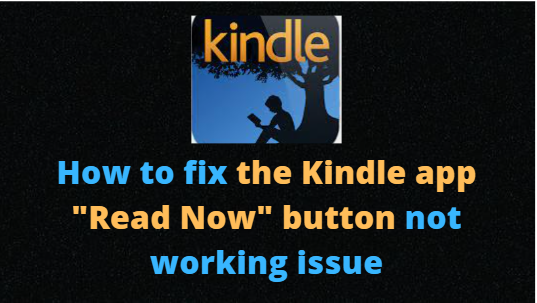The Amazon Kindle is an electronic reader that gives you cloud-based access to all of your eBooks, publications, blogs, and other digital readings. Additionally, free Kindle books have just been made available for download on the Amazon Kindle. You don’t have to worry about the price to enjoy reading different kinds of eBooks.
However, a lot of Amazon Kindle users have recently been complaining that the free Kindle reading feature is broken. When attempting to access the free Kindle “Read Now” button, the message “Oops, something went wrong, please return and try again.” appears. The problem is seen on a variety of gadgets and web browsers like Google Chrome and Firefox. In this article, we’ll provide you with a list of error causes so you can learn more about them, as well as a list of solutions to help you fix them and resume reading.
WHAT ARE THE REASONS WHY THE KINDLE APP ISN’T FUNCTIONING?
- One further justification among many as to why you cannot read books on the Kindle app is due to the following:
- Some of the picture books, read-along books, and graphic novels in your local library’s collection are inaccessible on Kindle devices and reading apps.
- To determine whether a Kindle Book is compatible with the device or app you are using, look for a link labeled “Kindle limitations” in the “Formats” section of the eBook’s information page.
- Check out the “Read now in browser” option on your Loans page if you’ve already picked the Kindle Book format for an eBook that has limitations imposed by Kindle (located beneath the symbol that looks like a book).
- It’s conceivable that the Overdrive app does not support this option, only your web browser.
- You can access the Read now in browser option if you’ve decided to use Kindle as your primary reading device by clicking the Have trouble? the symbol situated beneath the Kindle button.
- If so, you can return the eBook to the library and request a replacement in a different format.
HOW TO FIX THE KINDLE APP “READ NOW BUTTON NOT WORKING” ISSUE
- If you encounter an error message that reads “oops, something went wrong” when you click “read for free,” you can use the steps that are provided below to help you fix the malfunctioning Kindle Unlimited, read for free button or app:
Solution #1: Close and Reopen apps
- There may be a software issue with the Amazon app that prevents the Kindle Read for Free from working. Try the methods below to fix that:
- Force stops the app
- clears the cache,
- Remove the data.
- Remove the application from your smartphone.
- Apply this to all Amazon applications, including Shop, Alexa, Kindle, and audible.
- Installing Kindle first and logging in again should allow you to utilize the “read for free” button for the first time at this point.
Solution #2: Sync Kindle App
- You should also attempt some other troubleshooting techniques to fix the Kindle Read for Free issue.
- Check to see if Kind Read for free works with mobile data and Wi-Fi by switching between them.
- Disable your device’s or network’s VPN service to avoid problems with the Amazon server connection and improper loading of the free Kindle Read app.
- Synchronize More with your Kindle Reading App.
- Try again when you log out of the app, exit, and reboot your device.
- Make that the most recent software update is installed on your gadget, iPhone, Android phone, or browser.
Solution #3: Hold off for a while.
- You might not always see the option for free Kindle reading owing to server issues. In such circumstances, the problem will be fixed within a few hours. Please wait for some time as the issue may get fixed by Amazon employees themselves.
The Kindle app is a fantastic tool for book lovers everywhere, in sum. However, if you run into a problem while reading a book, you may simply return to the list of fixes and instructions that were previously mentioned. If you carefully follow the instructions, you’ll soon be able to read your favorite eBooks on the Kindle app once more.