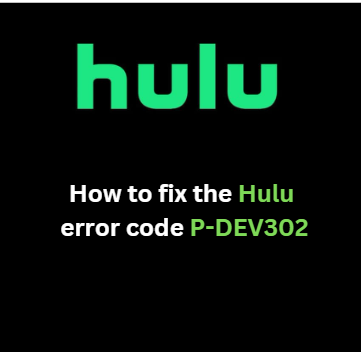www.help.hulu.com – How to fix the Hulu error code P-DEV302
Although Hulu is among the most widely used streaming services in the country, some users have complained that they had trouble using the app. Some of them have experienced difficulties playing this due to an error message that reads, “Hulu Error Code: P-DEV302.”
This error code and message indicate that either the device’s firmware has been corrupted or your Hulu application has been out of date. Additionally, an unstable internet connection and the browser’s active anti-tracking feature could both be to blame for the current issue. Even though you might feel disappointed, you shouldn’t worry because this article will offer several solutions that will enable you to resume streaming all of your favorite Hulu content.
HOW TO FIX THE HULU ERROR CODE P-DEV302
- Below is a list of fixes for Hulu error code P-DEV302, which you can use as a detailed guide to quickly fix the issue and resume using the Hulu app for streaming.
Solution #1: Remove all of the devices
- Once the Hulu app has been launched, select the user profile option.
- After selecting your option, click the Logout button.
- After restarting your device, launch a web browser.
- Visit the Hulu website and log in with your existing credentials.
- Select Account from the drop-down menu that appears when you click on your profile name in the window’s upper right corner (or Manage Account).
- Select Manage Devices in the Overview window, then select the Remove option to remove all of the connected devices.
- Launch the Hulu app and sign in with your credentials to test if the error has been fixed after you have disconnected all of the devices.
Solution #2: Power cycle your device
- Your smart TV should be unplugged from the outlet.
- Now disconnect your router’s power cable.
- Wait for five minutes.
- Connect your router now and turn it on. Allow it to fully start up.
- Now turn on and plug in your television.
- Set up your smart TV and router.
Solution #3: Update your Hulu app
- Open the Google Play Store by going to https://play.google.com, then select Search from the menu.
- After that, type “Hulu” and select it from the list of results that appears.
- then select the Update button (if an update is available).
- And once it has been updated, check it to see if the P-DEV302 error is still present.
Solution 4: Disable the anti-tracking settings
- Launch the Chrome browser’s settings page. then select Privacy & Security from the navigation menu on the left.
- Then, make sure that the switch next to “Send a “Do Not Track” Request with Your Browsing Traffic” is set to “off” in the “Cookies and Other Site Data” area of the right pane.
- After you’ve just restarted the Chrome browser, see if the Hulu error is still present.
Solution #5: Resolve Network Connectivity Issues
- To find out the network’s current speed, do a speed test.
- If the required signal strength is not received, try connecting the Hulu streaming device to an Ethernet cable and rerunning the test.
- Upgrade to a faster internet plan that your network provider is offering.
- Restart your router, then attempt to connect once more.
- By pushing the RESET/RST button, you can reset your router.
Solution #6: Clear Hulu App Cache
On an Android device:
- Launch the Hulu app.
- In the top left corner of the screen, tap the three lines. In the top right corner of the screen, select “more.”
- To remove any problematic information from your Hulu app, select clean cache and data.
On an iOS device:
- Launch the Hulu app. Search for “settings.”
- Select Clear App Data/Cache by scrolling down. If additional choices are presented, select them all while making sure to select “clear data” and “clear cache”.
So that’s how you can fix Hulu error code P-DEV302. You may quickly fix the error and resume enjoying the Hulu app’s streaming of your favorite movies and TV episodes by carefully following the solutions and steps listed above.