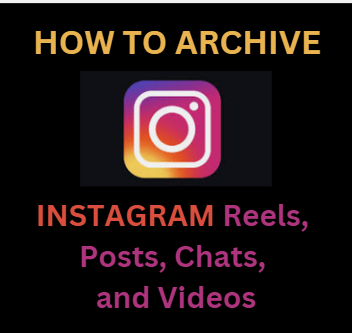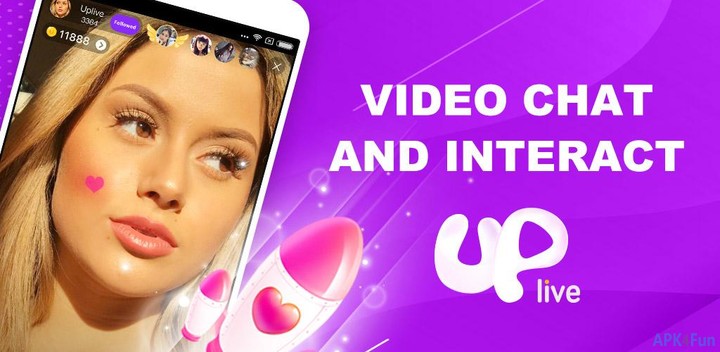www.instagram.com – How to archive Instagram Reels, Posts, Chats, and Videos
Instagram offers a wide range of services and solutions that benefit content producers and businesses. One of these features allows you to share and repost posts on Instagram. However, there have been times when you have found it challenging to create high-quality content on Instagram without the additional pressure of having to upload such content frequently to sustain audience engagement.
If you have a social media account, you are probably all too aware of how alluring it is to publish every ordinary aspect of your day there. It’s even feasible that you’ll end up providing your followers with too much information at some point. If something similar happens to you and you want to clean out your account, Instagram’s newest archive option might be of interest to you. It allows you to hide posts from your Instagram account’s main feed without completely deleting them.
HOW TO ARCHIVE INSTAGRAM REELS, POSTS, CHATS, AND VIDEOS
- The procedures for archiving Instagram Reels, Posts, Chats, and Videos are quite straightforward. We have covered all the necessary procedures in this article so that you may proceed fast. Simply do the following to use the archive feature and clear up your account.
HOW TO ARCHIVE INSTAGRAM POSTS
- To archive Instagram posts, adhere to these instructions.
- Open the Instagram app, then navigate to your profile.
- Select every article you want to archive.
- To edit your post, click the three dots in the top right corner of the screen.
- After that, select Archive.
- Your picture will immediately move to the archived postings section and no longer be viewable on your profile.
HOW TO ARCHIVE REELS ON INSTAGRAM PROFILE
- To archive Instagram reels, follow these instructions:
- Open the Instagram app on your smartphone.
- Pick which Instagram Reels you wish to save.
- The next step is to click on the three dots that are situated directly above the reel.
- Select Archive from the menu.
- When this occurs, your reel will be deleted from the Profile grid.
HOW TO ARCHIVE INSTAGRAM VIDEOS
- To archive Instagram videos, follow these instructions:
- Open Instagram, then select Profile Image from the drop-down option at the bottom of the homepage.
- Select the video you wish to save by tapping it.
- To modify your video, click the three dots in the top right corner of the screen.
- After that, select Archive.
- Your video will immediately move to your archived videos section and no longer be shown on your profile.
HOW TO ARCHIVE CHATS ON INSTAGRAM
- Open Instagram and navigate to the page that shows your profile.
- Select the icon that resembles three horizontal lines, then select Settings.
- Then select Download data under the Security tab.
- Please enter both your password and email address.
- Click the Request Download button to complete.
HOW TO UNARCHIVE REELS ON INSTAGRAM
- To unarchive Instagram reels, follow these instructions:
- Navigate to your Instagram profile.
- The three lines in the upper right corner should be tapped.
- You can see that there are seven options if you touch the menu. In the “Settings” area of the menu, you must select the “Archive” option.
- Select “Reels Archive” from the menu at the top. Now, in addition to all of your previous reels, a new tab is shown.
- To make a hidden reel visible again on your feed, you must scroll through the list until you find it and tap on it.
- After touching the three dots, select “Show on Profile” from the menu.
- The reel will now once more show up on your Profile grid.
- The procedure is the same, however, if you’re using Instagram Lite, you should select “Share on Profile” rather than “Show on Profile.”
In light of the most recent Instagram update, this article describes how to archive Instagram reels, posts, chats, and videos. Therefore, if you’re looking for information and instructions on how to use the new Instagram feature, this is ideal for you. Therefore, the focus of this article is on how to archive Instagram posts, videos, chats, and reels.